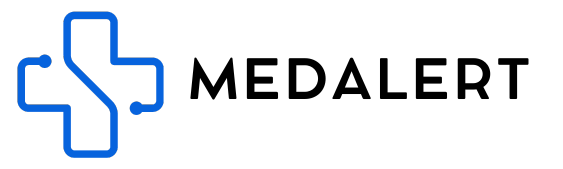One of the most crucial features of your smart watch is the SOS emergency function. By setting up SOS numbers, you ensure that the watch will call predefined contacts in case of an emergency, such as when the SOS button is pressed or a fall is detected.
Setting Up SOS Numbers
-
Accessing SOS Numbers Setting:
- Open the SEtracker app on your smartphone.
- Scroll down on the home page until you find the "SOS Numbers" option.
-
Entering Emergency Contacts:
- Here, you can add up to three phone numbers. These should be numbers of people who can respond in case of an emergency.
-
Saving the Settings:
- Once you have entered the numbers, click 'Save' to store these settings in the app.
Enabling SMS Alerts for Emergencies
If you wish for the watch to also send SMS alerts in emergency situations, please follow these additional steps:
-
Accessing SMS Alerts Setting:
- On the app's homepage, select the 'SMS Alerts' option.
-
Configuring Alert Options:
- Ensure that you check the boxes for 'Low Battery Alert' and 'SOS Alert'. This will activate SMS notifications for these scenarios.
-
Adding a Primary Contact for SMS:
- Enter the mobile phone number of the primary emergency contact. This is the person who will receive SMS alerts in case of an emergency.
-
Saving SMS Alert Settings:
- Click 'Save' to confirm and store your SMS alert settings.
By completing these steps, your smart watch is now equipped to make emergency calls and send SMS alerts to your designated contacts. This feature provides an added layer of safety for the wearer, ensuring peace of mind for both the user and their loved ones.