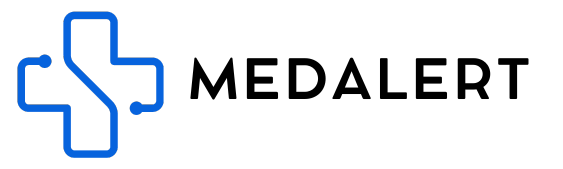MedAlert 知识库
逐步入门指南,并充分利用您的 MedAlert 设备

Remote Programming
Not tech savvy? Get our support team to set the emergency contacts for you remotely. Just charge and power on the watch, then click the link below to enter your details, we will program it remotley for you.
Otherwise, continue below to set it up yourself
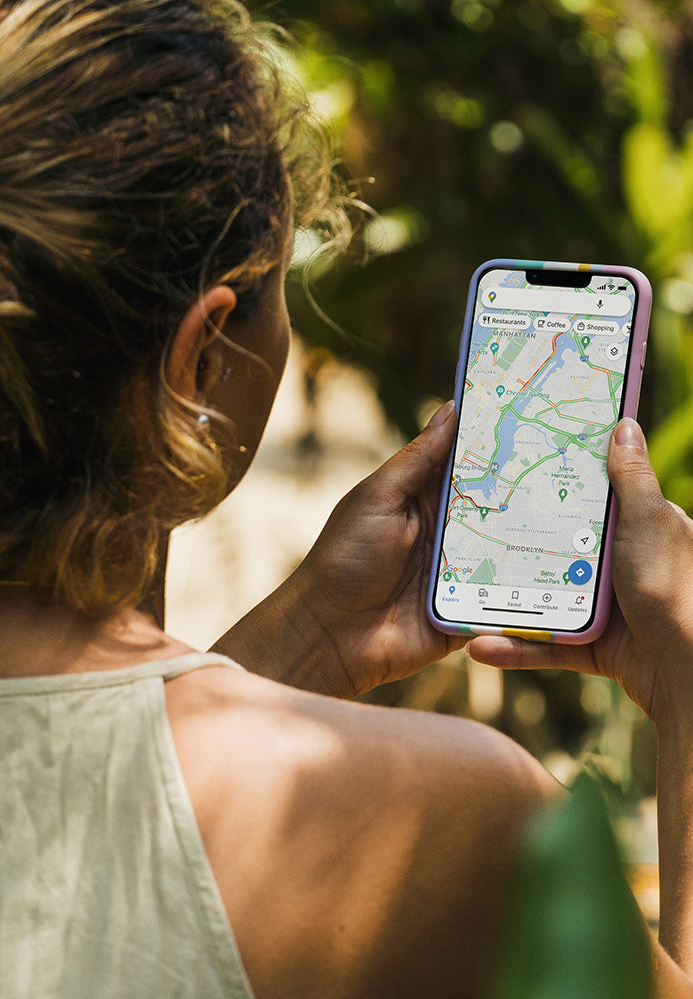
MedAlert Helpdesk: Your Resource for Guides and Support
The MedAlert Helpdesk is a valuable resource filled with helpful articles, a getting started guide, and a comprehensive user manual to support you in setting up and using your watch. Whether you’re looking to set up the watch independently or want to learn more about its features and limitations, the Helpdesk has everything you need to make the most of your MedAlert Watch.
Explore step-by-step guides for initial setup, in-depth articles on features like fall detection and GPS, and practical tips on how to customise settings to best fit your needs. The Helpdesk is designed to empower you with all the information you need to feel confident and secure using your MedAlert Watch.