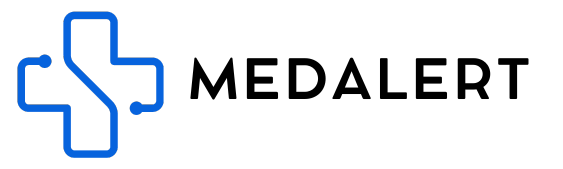Your smart watch is equipped with a fall detection feature, which is crucial for ensuring safety. To configure the fall detection and alert settings, please follow the steps outlined below:
Configuring Fall Detection Settings
-
Accessing Fall Detection Settings:
- Open the SEtracker app on your smartphone.
- Scroll down on the home page until you find the "Fall Alert" option.
-
Adjusting Sensitivity:
- Enable all the settings within the 'Fall Alert' section.
- Set the sensitivity level according to your preference. Keep in mind that higher sensitivity may lead to false triggers.
- We recommend starting with a sensitivity setting between 6-8. Here, '8' is the least sensitive. This should help avoid accidental triggers.
- Remember, the lower the number, the more sensitive the fall sensor is. You can adjust this setting over time to find the optimal level for your needs.
Enabling Fall Detection Alerts and Emergency Calls
-
Setting Up SMS and Call Alerts:
- Return to the app's homepage and select 'SMS Alerts'.
- Make sure to check the options for 'Low Battery Alert' and 'SOS Alert'.
-
Adding Emergency Contact for Fall Detection:
- Enter the mobile phone number of your primary emergency contact. Note that the fall detection call feature can only dial one phone number.
- This number will be alerted in case the fall detection feature is triggered.
-
Saving Your Settings:
- After entering and adjusting your settings, click 'Save' to finalise them.
By completing these steps, your smart watch's fall detection feature will be properly configured. This ensures that in the event of a fall, the watch will alert your specified contact, providing an essential safety measure for the wearer.